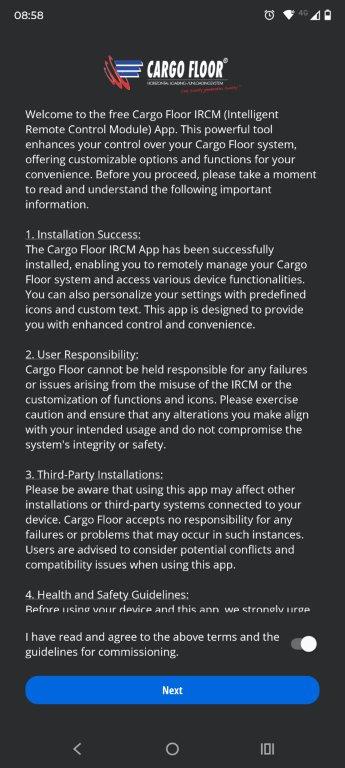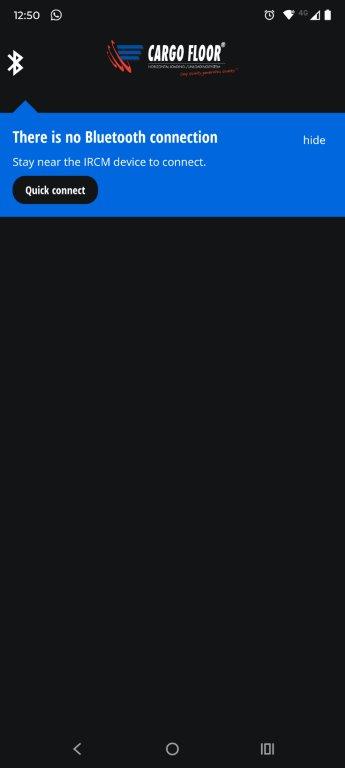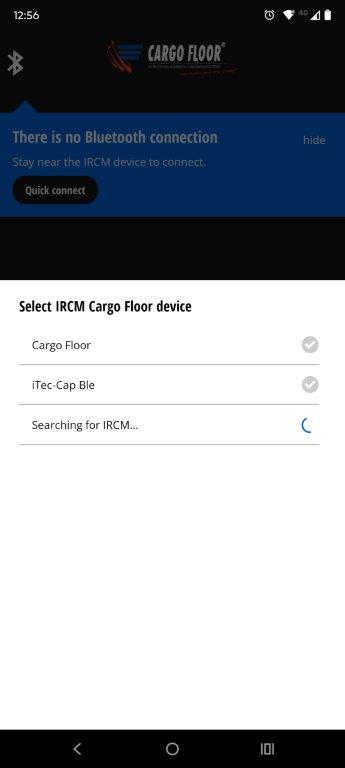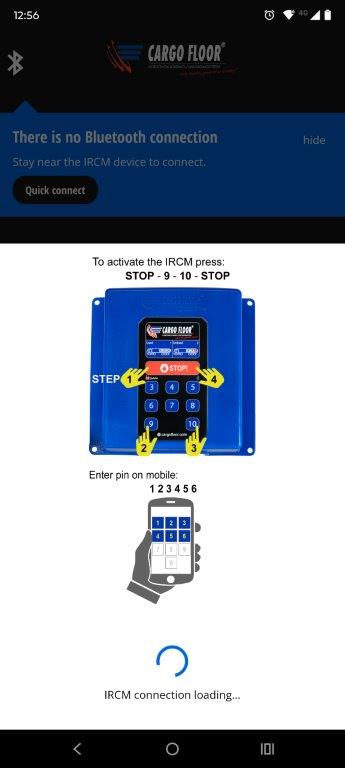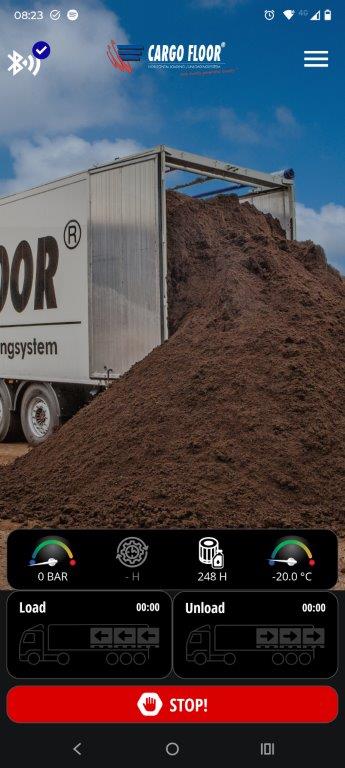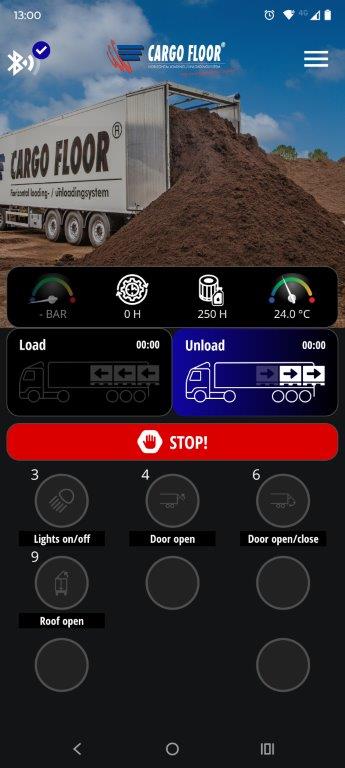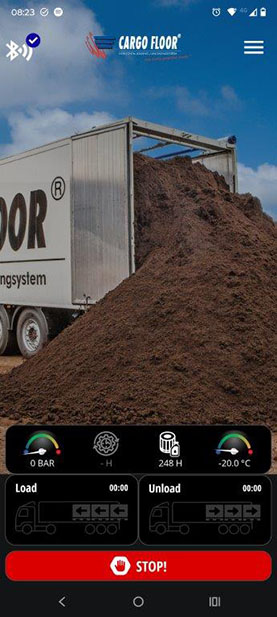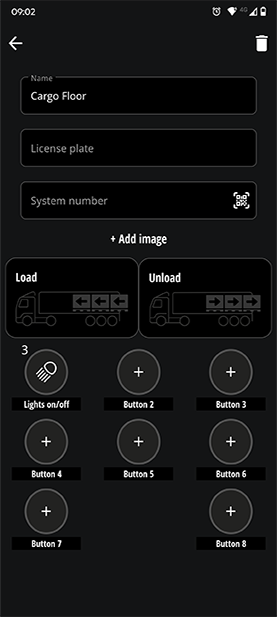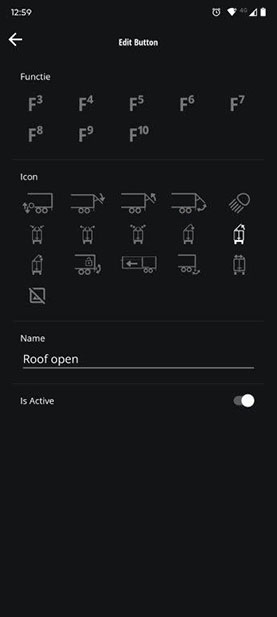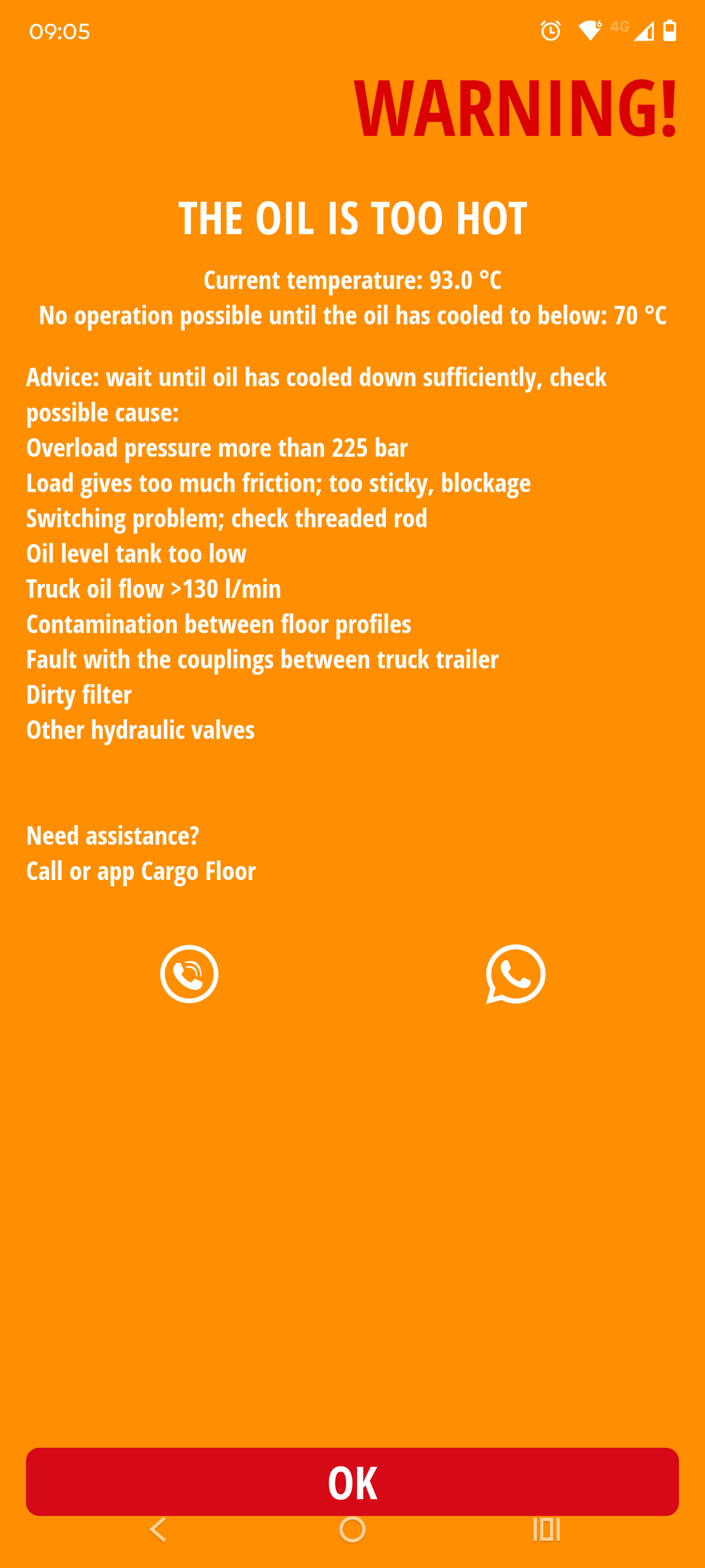SMART REMOTE CONTROL
Introducing the ultimate solution for effortless control of your Cargo Floor system. Our user-friendly app empowers you to manage your Cargo Floor remotely, using just a few taps on your smartphone or tablet. Utilizing Bluetooth technology, you can operate your system within the designated range effortlessly.
This app allows you to connect to one receiver at a time while conveniently remembering all the devices you've been linked to in the past, each device can even be personalized with a unique name of your choice. Enhance your experience further by customizing each receiver with its own photo, ensuring it's not just functional but also a reflection of your individuality.
Download the app now and embrace the future of effortless control. Elevate your logistics experience even more today!
Scoll down for the full installation guide.